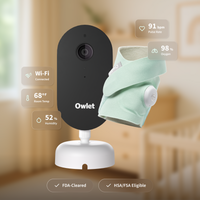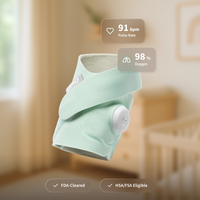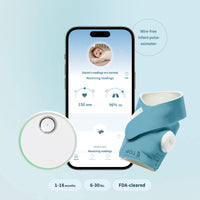Dream Sock Notifications
The first-of-its-kind FDA-cleared Dream Sock® smart baby monitor offers parents the ultimate peace of mind. Learn more about what the different Dream Sock notifications mean, in addition to helpful tips and tricks to reduce unnecessary notifications.
Please note the information listed in this article relates to the FDA-cleared Dream Sock experience, for use with healthy babies 1-18 months and 6-30 lbs. A full description of how notifications work can be found in the Dream Sock User Manual.
How Notifications are Delivered
Dream Sock is designed to notify you via the Base Station and on your mobile device via the Owlet Dream App when your baby needs you or when monitoring may be interrupted. The Base Station is the primary source of Dream Sock notifications. If your Base Station is glowing green, Dream Sock is tracking your baby’s oxygen level and pulse rate and will notify you when the readings leave preset ranges, even in the event that your Owlet Dream App or WiFi are down.
Base Station: If your infant’s health readings fall outside the preset ranges, you’ll be notified in real-time through lights and sounds on the Base Station. You will also receive lower priority notifications via the Base Station when the Sensor is not picking up readings of adequate quality, or when the Sensor battery is low.
Push Notifications: If your mobile device has push notifications enabled, you will receive notifications to let you know if your infant’s health readings fall outside the preset ranges or if the Sensor is unable to properly monitor their sleep session. It’s important that push notifications are activated through your mobile device settings to get these alerts through your Owlet Dream App.
In-App Notifications: Notifications are shown as a full screen card while in the Owlet Dream App. This notification would show if you’re currently in the App, or launch the App during an event. These notifications let you know if your infant’s health readings fall outside the preset ranges or if the Sensor is unable to properly monitor their sleep session.
How to Snooze Notifications: You can snooze notifications by tapping on the Base Station or clicking “Dismiss” in your in-app notification card within the Owlet Dream App. You’ll then have 1 minute before the notification goes off again.
Four Types of Dream Sock Notifications
Yellow Notifications
Yellow Notifications indicate the Sensor is having difficulty getting readings or communicating with the Base Station. This can happen when there is a disconnect event from the Sensor to the Base Station or the Sensor is not getting adequate readings due to poor Sock or Sensor placement. Here are some tips to keep in mind in the event that you get a Yellow Notification:
Ensure a Good Sock and Sensor Fit
The most common reason for a Yellow Notification is because your baby is not wearing the correct Sock size, the Sock is misplaced, or your baby is not wearing the Sock. The Sensor is unable to collect good readings if it isn’t snug against your child’s skin. Be sure the Sensor has good contact on your baby’s skin by properly securing the Sock on your child’s foot. Learn more about proper Sock fit here.
Monitor Only When Your Baby is Sleeping
Another common cause of Yellow Notifications is monitoring during excessive movement. While the Sensor is able to monitor during typical infant activities, excessive motion and ambient light can make it difficult for the Sensor to collect good readings, which may cause false notifications.
Secure the Sock on Your Baby’s Foot
As your baby gets older, kicking the Sock off could be more of an issue. Dream Sock was designed specifically to reduce "kick-off" events, but sometimes babies can be really determined!
To keep the Sock on your little one’s foot, you can put them in footed pajamas or put a regular sock over the top of the Sock. Neither of these solutions will interfere with the Sensor’s ability to get a reading and send it to the Base Station.
Reposition Your Body
Your body is the perfect barrier between the Base Station and Sensor connection. If you want to hold your baby or feed in the middle of the night, just be sure to tap the Base Station once to turn it off. Just remember to turn it back on when you put your baby to bed again!
As a reminder, practice safe sleep guidelines while using Owlet products.
Turn Off Monitoring When Helping Your Baby
When taking care of your baby, whether you’re changing their diaper, feeding or burping them, press the Base Station to turn off monitoring to avoid unnecessary notifications (lights will turn off). When you are ready to begin monitoring again, press the Base Station to turn monitoring back on (lights will turn back on).
Recovery Mode: If you have turned off monitoring but the Sensor has collected 4 minutes of good readings, it will automatically turn on monitoring again after 20 minutes - just enough time to finish a diaper change and feeding. You can learn more about Recovery Mode here.
Make Sure Everything is Connected
The Base Station MUST be within hearing range of the caregiver. It is recommended that you keep the Sensor and Base Station within 100 feet of each other for connectivity; however, different homes have different results, and other BlueTooth devices in your home may impact the connection between the Sensor and Base Station. If the Base Station gives Yellow Notifications continually, you can check the BlueTooth connection signal in the Owlet Dream App under the Sock control hub at the bottom of the Home Page.
The range of the Base Station varies, like all radio emitting products, depending on its location, other electronics, home style, and building materials used in the home. Some parents are able to use the Base Station from their night stand, while others keep the Base Station right in the baby's room. Remember, the Base Station is your primary source for notifications and should be in a location where you will hear it.
Never place the Base Station within reach of the crib.
Blue Notifications
Blue Notifications indicate that your Sensor has less than 50 minutes of battery life remaining.
Charge the Sensor
A Blue Notification means it’s time to charge your Sensor! Place the Sensor on the surface of your Base Station and make sure it is plugged into a power source to start charging. You can check the exact battery levels of the Sensor within the Owlet Dream App to know when your Sensor is ready for its next sleep session.
Lavender Notifications
Lavender Notifications indicate excessive movement. Based on our algorithms, we determined that your baby is awake or not sleeping well. When a child is moving for long periods of time, it can impact their sleep.
Check on Your Baby
Check on your child and see if they are sleeping soundly or if you need to assist them in getting back to sleep.
Red Notifications
Red Notifications, also known as Health Notifications, indicate that your baby’s oxygen level or pulse rate are outside of the preset ranges. This could mean their oxygen saturation level is low or their pulse rate is lower or higher than expected. What should you do if you receive a Red Notification?
Check on Your Baby
First, you should immediately go check on your child when you receive a Red Notification. Inspecting their appearance and sleep environment may provide a clue to the reason for the notification. Have they turned over and is their face pressed into the mattress? Is there anything covering their head? Ensure that there are no obstructions to your child's ability to breathe.
Check to make sure your child is breathing. Do you feel any air coming out of their nose? You can check this by lowering your cheek to your child's face to feel for air movement. You can also note if their belly is moving up and down.
You should then determine how responsive your baby is. Is your child responding to your voice or with a soft touch? You can also try to stimulate your baby by patting his or her back or picking them up.
If your child is not responding, not breathing or breathing rapidly, or has a poor color (e.g. pale, blue, dusky) which is different from their baseline, please seek emergency medical services by calling the appropriate number for your country (911 for the United States). If you have BLS (basic life support) or infant/child CPR training and your infant/child is not responding, not breathing, and/or does not have a palpable pulse, you should begin CPR immediately. You can find infant CPR resources here.
If your baby is breathing and responsive, here are a few steps to follow:
- Check your child's temperature. It’s possible to have an elevated heart rate with a fever or stress from an illness.
- Check for signs of illness. Red Notifications for low oxygen can occur when a child is congested or has a significant respiratory infection. Children are “obligate nose breathers”, which means they can’t breathe through their mouths for the first few months of life. You can try using a nasal aspirator to clean out your baby’s nose. If difficulty breathing persists, this may suggest a more severe illness affecting the lungs and it may be a good idea to call your pediatrician.
- Check to ensure that the fit and placement of the Sock are correct. Improper Sock fit and/or placement is the most common cause of false notifications. If the Sock is too loose or the Sensor isn’t sitting up by the pinky toe, the Sensor windows may not be properly aligned to give an accurate reading. Also, if the foot is cold, there is less blood flow in the foot for the Sensor to pick up a reading. Consider covering the foot under a warm blanket for several minutes or try reapplying the Sock with a regular sock over the top.
While it is possible that you received a false notification, the bottom line is that you are the best eyes and ears for your child's well-being. If you’ve followed these steps and feel unsure if your child is well, Owlet recommends calling your child’s pediatrician or otherwise seeking medical assistance, especially in an emergency situation.
Our Message to Parents
Owlet has designed an easy to use, clinically accurate medical device that is available over the counter to complement the care and attention you already provide for your baby. We have designed different types of notifications to ensure you are not only notified of events when your baby gets sick or has an event that might impact their well-being, but also provide information so that you have confidence that your device is providing reliable information to you. We hope that this information, which is also found in our user manual, supports your use of Dream Sock when you need an additional layer of reassurance.
Disclaimer: FDA-cleared Dream Sock® is intended for healthy infants age 1-18 months and weighing 6-30 lbs. Dream Sock is intended to track babies’ heart rate and oxygen level and keep parents informed but it is not intended to diagnose, treat or cure any disease or other condition including, but not limited to, Sudden Infant Death Syndrome (SIDS) and/or Respiratory Syncytial Virus (RSV).